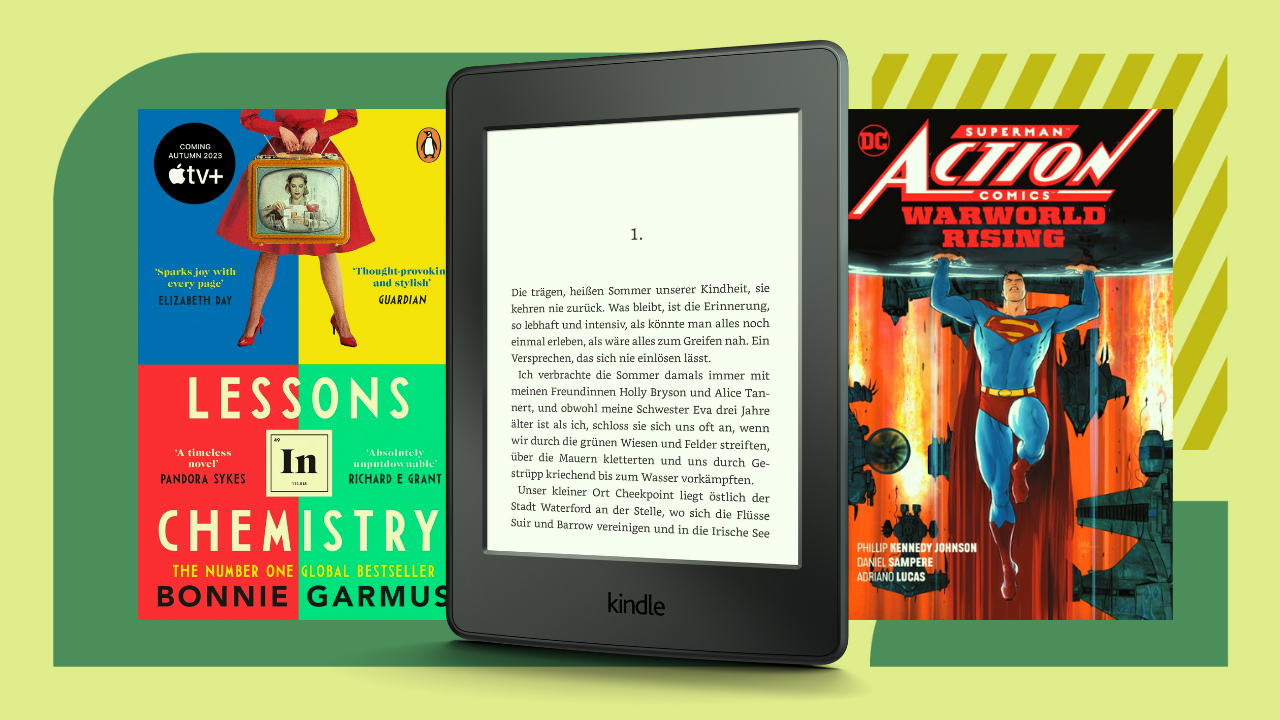Maybe you scored an awesome Black Friday deal on a new laptop, and after a few uses, you notice grime on the once-pristine display. We all get a considerable amount of dust, fingerprints, and crud on our screens, and that filth won’t always be visible. 2-in-1 laptops and detachable laptops are usually the worst offenders, but it’s a problem for any display, and you can’t forget all the nasty germs that accumulate over time might put you at risk, too.
That’s why it’s so essential to routinely clean your laptop screen. Beyond hygienic benefits, it reduces distraction and keeps your laptop looking fresh, which is especially important for gaming laptops and 4K laptops. Fortunately, it’s simple to get that display to shine, so we go over how to clean a laptop screen below:
What You’ll Need
- Distilled water
- Microfiber cloth
- Isopropyl (rubbing alcohol)
- White vinegar
- Screen cleaning spray (optional)
How to Clean a Laptop Screen
Step 1: Turn your laptop off
Before doing anything, turn your laptop off. Also, make sure to unplug it if it’s connected to a socket. This will not only ensure safety but also make it easier for you to see the millions of specks of dust on your (filthy) screen.
Step 2: Give it a good wipe
Use a microfiber cloth to gently wipe your screen. Yes, it has to be a microfiber cloth, and yes, you have to be gentle. Make sure to not use a tissue, paper towel, or a regular cloth for cleaning. They can severely damage your screen by scratching its surface. This step is effective for getting rid of dust, and in some cases, might even be enough. However, if you see grime or dirt that is slightly more stubborn, keep following along.
Step 3: Use some water
Add some distilled water to the mix. Dampen your cloth with distilled (and only distilled) water and gently wipe your screen. It’s very important to make sure your water is distilled or filtered as tap water has unseen minerals that have great potential of hurting your device’s screen. Also, please never spray water directly on your screen, always on your cloth.
Step 4: Do you have a screen cleaning spray?
You would only need to get to this step if your laptop’s screen is being really annoying with its grime. If you still see stains that are acting a little too tough, use a screen cleaning spray. The process to clean is the same as above. Spray a small amount on your cloth and get wiping. If you don’t have a screen cleaning spray on you, see below for some purchase options, or keep reading for some alternatives.
Step 5: Get that isopropyl
This step is for folks who do not have a screen cleaning spray and have a laptop with a glass screen. If you lie in both of these groups, fortunately, there’s a very simple hack for you. Mix 70% isopropyl with 30% water and use it to dampen your cloth. Don’t underestimate the importance of adding water to the mix; diluting the alcohol is very important. Give your screen a good wipe and pay extra attention to tougher spots. There isn’t a hard rule on what motion to go for, but a circular motion is recommended as it prevents streaks on your screen.
Step 6: Get that white vinegar
This step is for folks who do not have a screen cleaning spray and have a laptop with a non-glass screen. Mix white vinegar and water in a 1:1 ratio and spray some on your cloth. You know the rest of the drill. Gently wipe your screen in circular motions and give the stubborn spots some extra loving.
Step 7: Dry your screen
Now that your laptop’s screen looks brand new, properly dry it with a dry microfiber cloth. Make sure to dry it thoroughly to remove any excess moisture. Once you’re confident that it has completely dried, you can switch your laptop back on.
Congratulations, you did it! We know you had probably been stalling on this incredibly simple but important task. Now make sure to do this regularly so your laptop always looks as fresh as it does right now.
Laptop Screen Cleaning FAQs
How often should I clean my laptop’s screen?
There’s no set rule on how often you’re supposed to clean your screen as it ultimately depends on your usage. If you use your laptop daily, give it a quick clean at least once a week. If you travel with it, it might need to be cleaned more often. You don’t always have to be this elaborate with your cleaning, though. A quick wipe with just distilled water should be enough in most cases. Go for the alcohol and vinegar when you’re deep cleaning once a month or when you see grime.
Can I use house cleaners instead of a screen cleaner?
No, you absolutely can’t use just any house cleaner that’s lying around. They contain harsh chemicals that are very damaging to your laptop’s display. You must make sure to steer clear of any of these chemicals for your screen:
- Acetone
- Ammonia
- Ethyl acid
- Ethyl alcohol
- Methyl alcohol
- Methyl chloride
- Propylene glycol
- Toluene
- Bleach
Can I use disinfectant wipes?
Yes, but only if your laptop has a glass screen. Disinfectant wipes such as Clorox and Lysol are okay to use on glass screens. Just make sure to wring the wipe out before you use it to wipe. If your laptop has a non-glass screen, though, it’s best to avoid wipes for it.
Can I use a hairdryer to dry my screen faster?
Nope, absolutely not. In fact, do not use any kind of heating element to dry out your screen. Stick to using a dry microfiber cloth or letting it air-dry.
Also see: the simple guide on How to Clean Your Mouse Pad
Dua has been hooked on technology since she was a kid and used to spend all of her spare time reading product reviews online. Today, she contributes to IGN among other tech publishers.