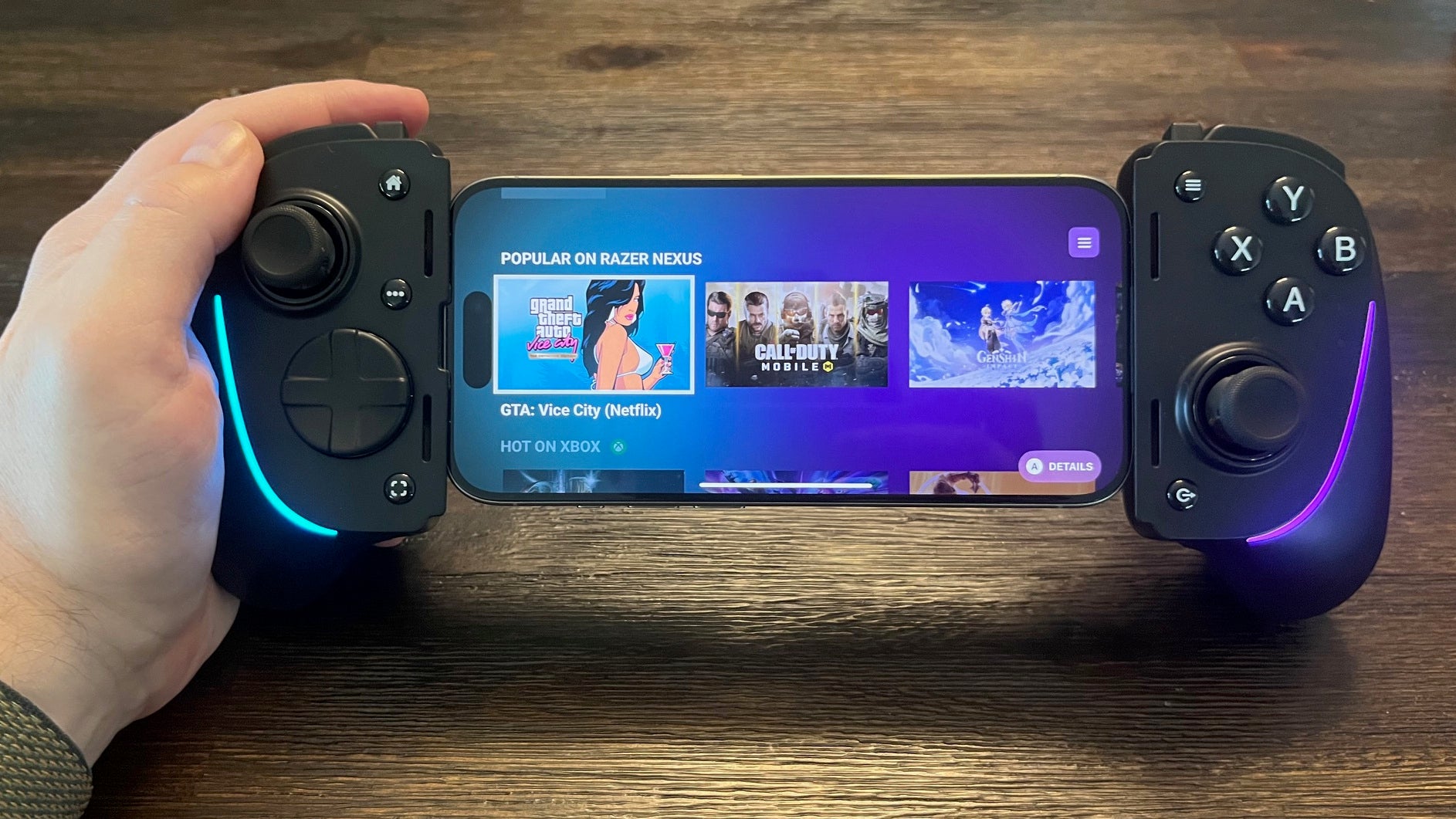As mobile gaming continues to dominate and evolve into more console-like experiences (with many actual console games being ported to mobile devices recently), the need for a robust controller is more necessary than ever. For many years, gaming on your phone or tablet has been a messy experience; awkward phone clips, subpar controls, and latency have made it feel like an afterthought. However, Razer has seemingly cracked the code with its Kishi Ultra mobile gaming controller and it’s by far the most technically advanced phone controller I’ve ever used. If you’re looking for a true console experience for your phone or tablet, this is arguably the best option – if you don’t mind the size.
Razer Kishi Ultra – Design and Features
The Razer Kishi Ultra is essentially a modified Razer Wolverine V2 controller cut in half with an expandable middle section to slot in a phone or tablet. Its design reminds me a lot of the PlayStation Portal by effectively giving you a console-like experience in the palm of your hand, while retaining all the features you’d expect out of a modern controller.
Aside from featuring excellent controls, the Kishi Ultra’s standout feature is its integration with the Razer Nexus app – a home screen-like experience that includes all of your mobile games, cloud streaming services, and remote play options all in one place. This allows you to quickly bounce between different games and services, or return to the app when needed by pressing the dedicated Razer Nexus button on the front of the controller.

The Kishi Ultra has two offset analog sticks that feature a concave design and anti-friction rings to keep your thumbs in place while gaming. They feel incredibly snappy and responsive, and have a plastic ring near the base that allows for smooth 360-degree rotation. Both thumbsticks can also be clicked in as L3 and R3 buttons.
One of my favorite features of recent Razer controllers are the company’s Mecha-Tactile face buttons, which are found here too on the Kishi Ultra. These blend the feeling of a standard membrane button with the responsiveness of a mouse click. The result continues to be one of the best feeling buttons on any controller I’ve used. They have an extremely satisfying press and bounciness, with almost no wiggle in each slot.
On top of the controller you’ll find your standard L1 and R1 shoulder buttons. Each one contours slightly around the edge of the controller, and is easy to press anywhere along the button. Just behind the shoulder buttons are full-size dual analog triggers which are great for games that require variable trigger distance, such as racing games. Nestled in between the shoulder buttons and analog triggers are two small customizable L4 and R4 buttons that can function like any button on the controller, or be used for macros.
The D-pad features a circular 8-way design that works well for fighting games where you need to quickly slide your finger to different inputs to perform combos. The convex, circular shape makes it not ideal for sidescrolling platformers where you need a bit more precision, but it’s still serviceable. Similar to the face buttons, it’s extremely clicky and very responsive, with very little travel before inputs are recognized.
Additionally, there’s a home button, menu button, and options button on the face of the controller that can be used to navigate the Razer Nexus app, although some games can also utilize these buttons to pause the action or open up settings. There’s also a dedicated screenshot button that you can press to quickly capture photos or videos while playing.
It wouldn’t be a Razer product without some RGB. Similar to the company’s other recent controllers, there’s a thin curved LED that wraps around the edge of the controller to provide a subtle pop of color. The lighting effects and colors can be easily customized through button shortcuts, or within the Razer Nexus app.

The Kishi Ultra utilizes a USB-C connection and can be used with the most recent iPhone 15 and iPhone 15 Pro, as well as USB-C iPad mini devices. Additionally, it works with USB-C Android devices and tablets up to eight inches in screen size. It includes interchangeable rubber cushions depending on which device you’re slotting into the controller to accommodate different shapes and sizes, and also works with many phone cases. You can also plug the Kishi Ultra into a PC or iPad with a USB-C cable and use it as a detached controller if you want to play something on a larger screen.
One of the main benefits of the direct USB-C connection is that there’s no latency while playing, unlike Bluetooth-connected controllers that have to transmit inputs wirelessly. Additionally, since the Kishi Ultra is connected directly to your device, there’s also no battery to charge on the controller itself as it’s powered by your phone or tablet. Thankfully, the power draw is hardly noticeable, so don’t worry about the controller sapping all of your juice. If you do find your device’s battery is running low, though, there’s a fast 15W passthrough USB-C connection on the bottom of the right side of the controller that can be used to quickly recharge. There’s also a built-in 3.5mm auxiliary port if you want to utilize a set of wired headphones while playing; a nice addition as most modern phones don’t have this port anymore.

While the Kishi Ultra does work with newer Apple devices, some of its features only work on Android (or PC when connected over USB-C). One of the biggest examples is the built-in Razer Sensa HD Haptics, which provides precise feedback in the controller grips in supported games. However, iPhone’s native haptic feedback is supported, and the subtle vibrations can be felt in the grips when navigating the Razer Nexus menu, or playing certain games.
The Kishi Ultra feels great to hold as it’s got full-size, textured grips that help to keep the device in your hands while playing. It’s quite a bit larger than most mobile game controllers I’ve tested, and far less portable than some of the more compact options. The controller weighs 266 grams, and that’s not including the added weight of your mobile device or tablet. Depending on whether you’re playing on a phone or tablet, the device can feel pretty hefty. Also, since it’s built to accommodate small tablets, the extendable bridge in the center doesn’t collapse as much, making it nearly 10” wide when nothing is attached. But, if you can get past the size, the trade-off is worth it as this is easily the most controller-like peripheral I’ve used with my mobile devices.
Razer Kishi Ultra – Software
Taking a page out of the Backbone One’s playbook, the Kishi Ultra is built around the robust Razer Nexus app that keeps all of your mobile games and services, like PlayStation Remote Play and Xbox Cloud Gaming, together in a unified hub. This not only makes it easy to jump in and out of different games, but the sleek interface, haptics, and recommendations creates the illusion that you’re no longer playing on a mobile device. Not to mention, you don’t have to hunt through your phone to locate a specific game each time you want to play.
Opening the Razer Nexus app is simple – once your device is connected, press the dedicated button below the right thumbstick and it’ll launch automatically. The top row contains your library of installed games, which can easily be added by pressing the Razer Nexus button from within the game. There are also rows of curated recommendations such as Popular Titles on Razer Nexus, Editor’s Choice, Quick Play, Retro Titles, and more. If you’re not sure what to play, you can also browse by category. By tapping a title, it will launch into its own page complete with trailers, screenshots, a description of the game, and a link to download it from the App Store, along with any applicable pricing.
As far as settings go, you can press the menu button, or tap the menu icon in the top right corner to open up a list of options that you can tinker with. Within this menu, you can customize the Chroma RGB color, effects, brightness, and speed. You can also remap buttons at the system level that apply to all games, or set up individual assignments or macros for the additional L4 and R4 buttons. Additionally, you can adjust deadzone calibration independently for both iOS/Android and PC, as well as update the controller’s firmware if needed.
Virtual Controller Mode, arguably one of the best features, is locked behind Android devices, and something I’ve yet to see on a mobile controller. This innovative feature allows you to effectively add “virtual” buttons anywhere on the screen within a specific game. This is great for games that don’t natively support touch controls as you can map on-screen controls to physical buttons on the controller. This is honestly a game-changer, and something I wish was available across iOS devices, as well. Android and Windows devices also have the ability to customize the integrated haptics within the controller, something also not supported on iOS.
Razer Kishi Ultra – Gaming
While this is easily the best mobile controller option I’ve used, it’s abundantly clear that the mobile gaming landscape is still primarily designed around the touchscreen, with controller options being very hit-or-miss across even the most popular games.
For instance, Dead Cells, a 2D game that is clearly designed for a controller, wouldn’t recognize the menu, home, option, L4 or R4 buttons for keybinds. This meant I had to utilize the default controls that bound the settings and map to D-pad inputs, effectively rendering that useless for controlling movement. While I understand this isn’t the fault of the controller itself, it’s still frustrating that these additional buttons are available and can’t really be used.

On the other hand, popular games like Diablo Immortal and Honkai Star Rail worked just fine without any tinkering necessary. All buttons were recognized on the controller, and the menu button opened the settings in each game as expected.
I also dove into Call of Duty: Mobile for a bit to test out the movement and gunplay and was pleasantly surprised at how fluid everything felt. It’s a night and day difference playing on touch controls versus an actual controller. I was able to line up shots more effectively, traverse the map more fluidly, and even tap-fire weapons with the analog triggers. My 31-0 K/D in my first match almost felt unfair. The only part I was missing on iOS was haptics from firing weapons, but everything else was as close to playing on console as you’d expect.
Being able to take advantage of remote play options for PlayStation 5 and Steam, or cloud streaming for Xbox, Moonlight, and other services, with actual console-quality controls really opens up the possibilities for what you can play on your phone. Never once did I feel like I was sacrificing anything by not playing on the corresponding platform natively (aside from maybe vibration and the smaller screen size), but the fact that I can play AAA games in bed or while relaxing on the couch with great controls is so worth it. And, yes, this controller works with the wildly popular Delta emulator, as well as the many other emulators that have launched on the iOS App Store recently.