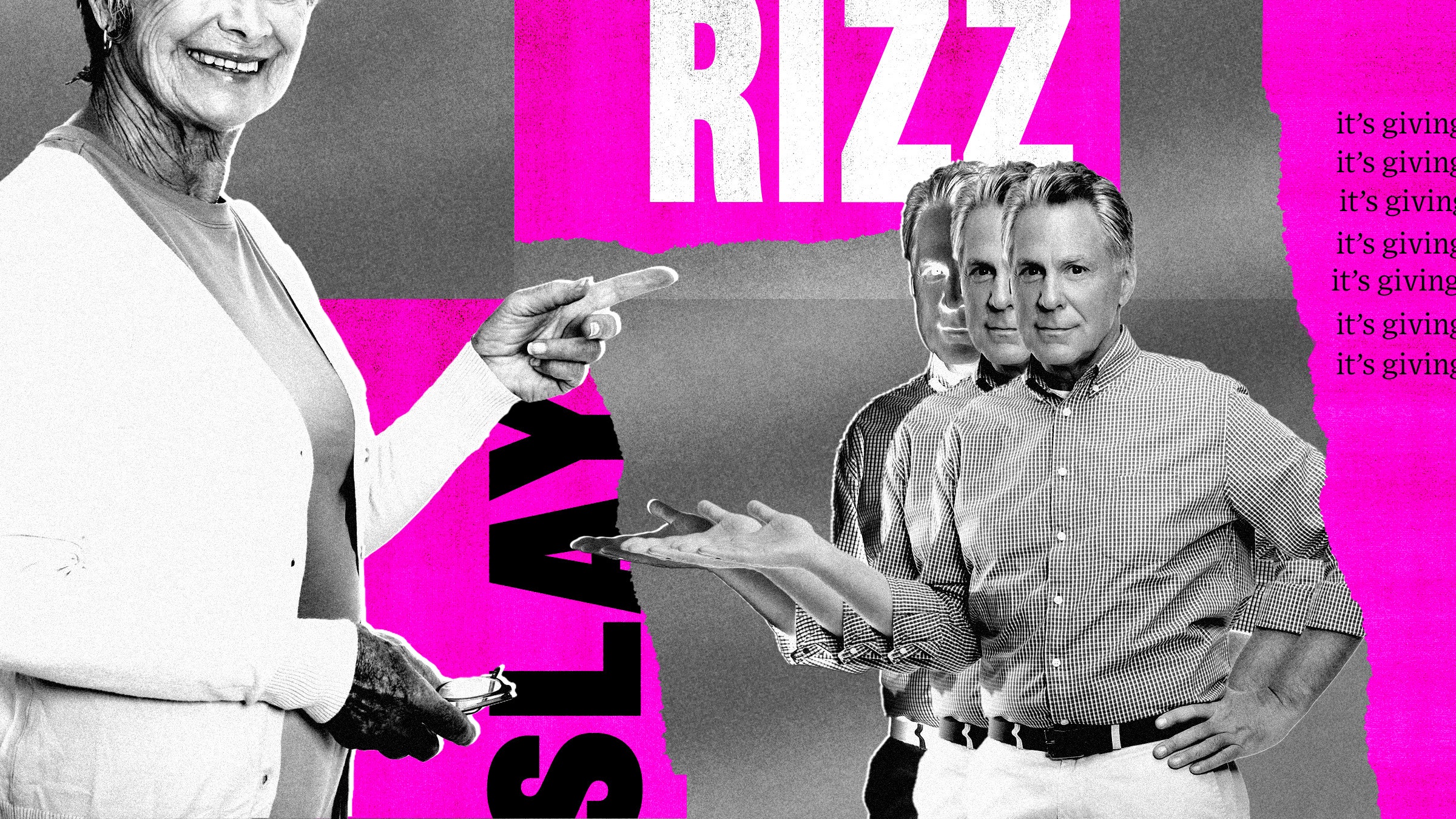With the recent price hike in PlayStation Plus subscription costs, you might be curious how to cancel your PlayStation Plus subscription. It's not too challenging to do so, but you can get lost if you don't look in the right menu.
Below, we've outlined the process to cancel your subscription on both PlayStation consoles and PC via an internet browser. Additionally, we've added a few PS Plus alternatives in case you're looking for a new subscription service to enjoy.
How to Cancel PlayStation Plus
You have a few options when considering how you want to cancel your subscription. You can either cancel directly on your console or through an internet browser on PC or your phone.

How to Cancel PS Plus on PlayStation 5
To cancel your PlayStation Plus subscription on a PlayStation console, follow the below instructions:
- On the home page, press the Settings icon to head into the Settings menu.
- Select the Users and Accounts menu within the Settings page.
- Here, click the Account submenu.
- Select Payment and Subscriptions. Since PS Plus is a subscription service, you need to use this menu.
- Once inside this menu, click on Subscriptions. You should then see PlayStation Plus displayed alongside any other services you may have previously subscribed to, like EA Play.
- Finally, click on the PlayStation Plus subscription. When this menu opens, you'll see a Cancel Subscription button on the button left. Click this and then click Confirm Cancellation on the next screen.

How to Cancel PS Plus on PC
If you'd prefer to cancel your subscription on PC, follow these steps:
- Open your internet browser of choice and head to the Account Management webpage for PlayStation. If you're not logged in already, you will be prompted to do so.
- Once logged in, select Subscription in this menu. A pop up will appear asking if it's okay to go to another page, so hit continue to proceed with the cancellation process.
- You'll load into a page on the PlayStation Store. Up top, your PlayStation Plus subscription will appear in the In Use column. Select Subscription Settings.
- Once here, select scroll to the bottom and select Cancel. You will then need to press Confirm Cancellation to cancel your PS Plus subscription.
What PlayStation Plus Alternatives Are There?
While there aren't a ton of subscription services out there like PS Plus, there is another option that you can subscribe to on the PlayStation Store. That option is EA Play, which combines a majority of EA's recent tiles into one monthly subscription service.
EA Play

If you're looking for a cheaper alternative to PS Plus, EA Play is a solid option. While newer 2023 titles like Dead Space and Wild Hearts are included, the majority of titles in this susbcription are from previous console generations. EA Play relies heavily on classics to create a fun and engaging catalog of games.
However, there are loads of amazing games included for PlayStation owners. For example, Mass Effect: Legendary Edition, Star Wars Jedi: Fallen Order, It Takes Two, and Need for Speed Unbound are all included. You can easily get the best bang for your buck with EA play, as the subscription is significantly cheaper than PS Plus. 1 month of EA Play will cost you $4.99, with the annual subscription set at $29.99.
Besides EA Play, there aren't any other significant subscription services available on PlayStation right now. While Ubisoft+ does have a presence, it is contained within the PlayStation Plus Extra and Premium tiers as a part of the game catalog.
If you happen to have an Xbox or gaming PC, you can also look into an Xbox Game Pass subscription. This service is the most comparable to PS Plus, though you can't access it on PlayStation.