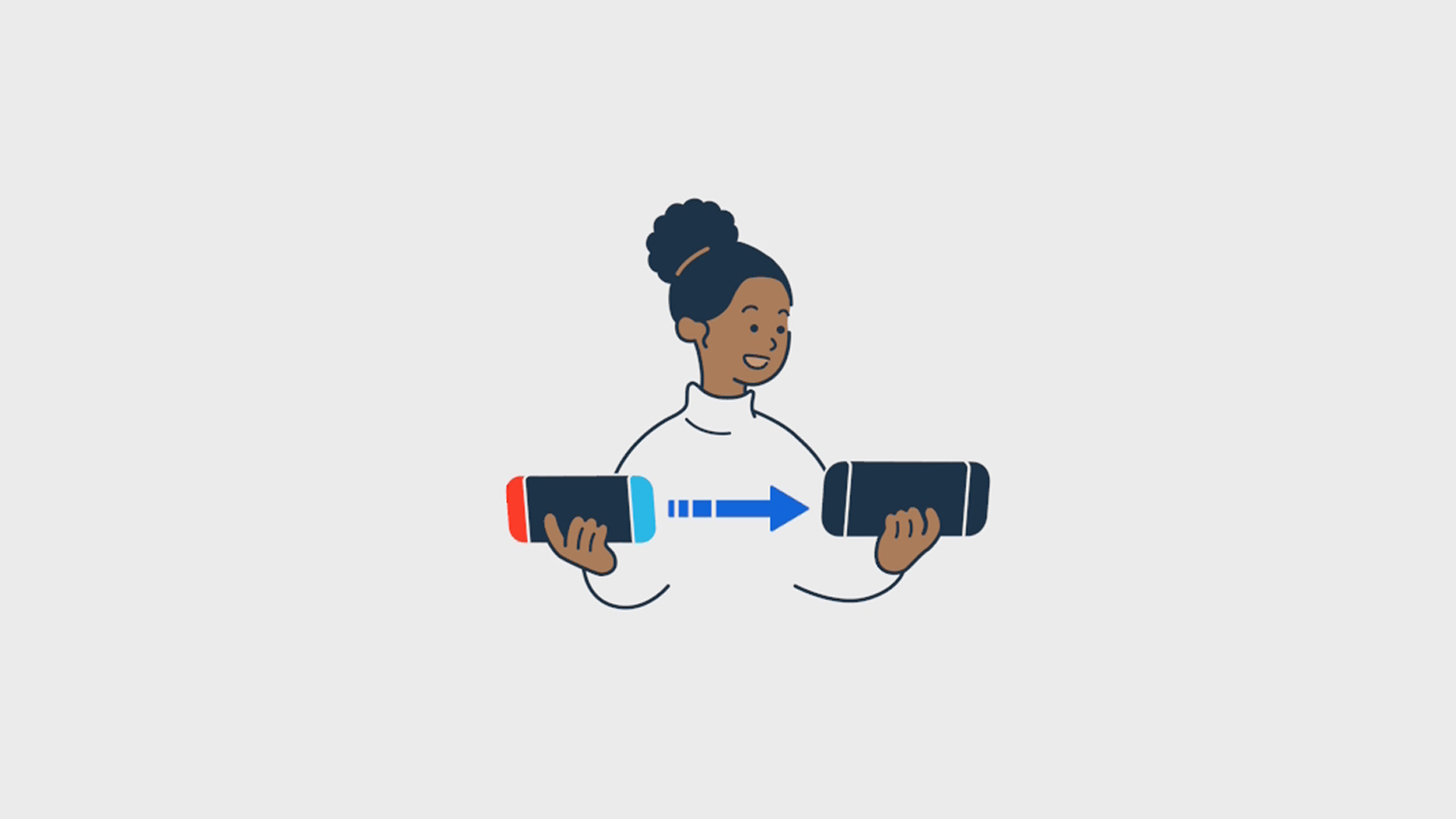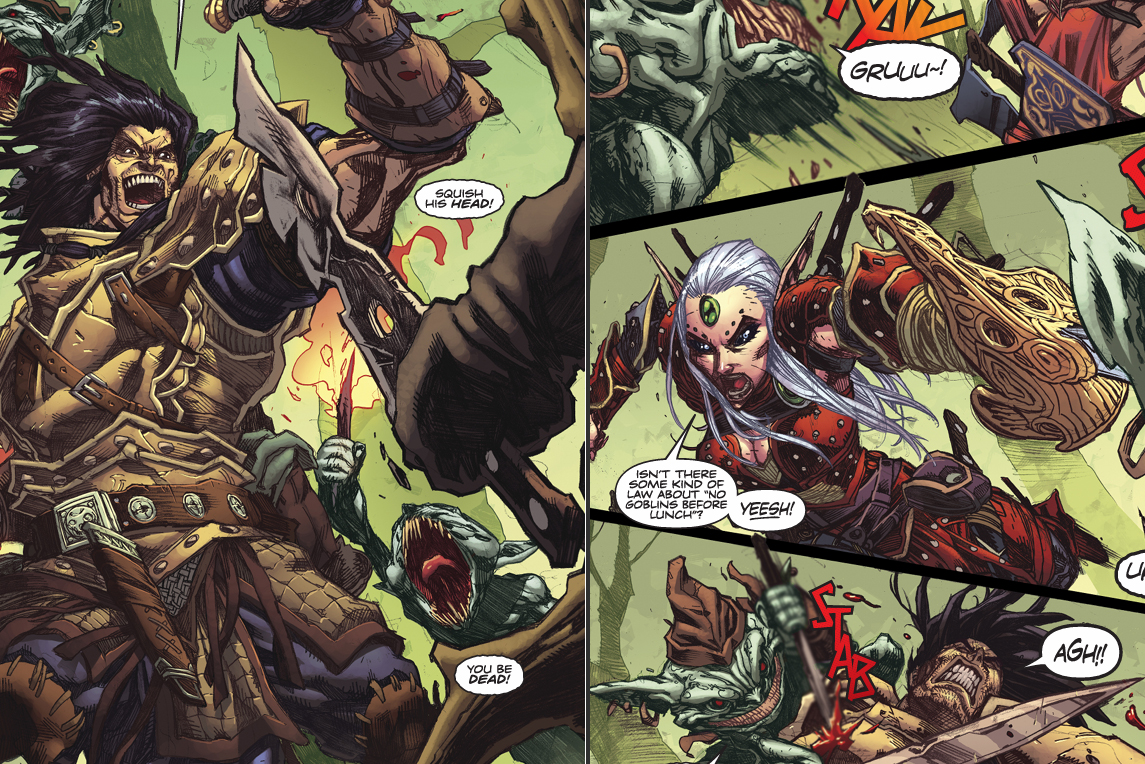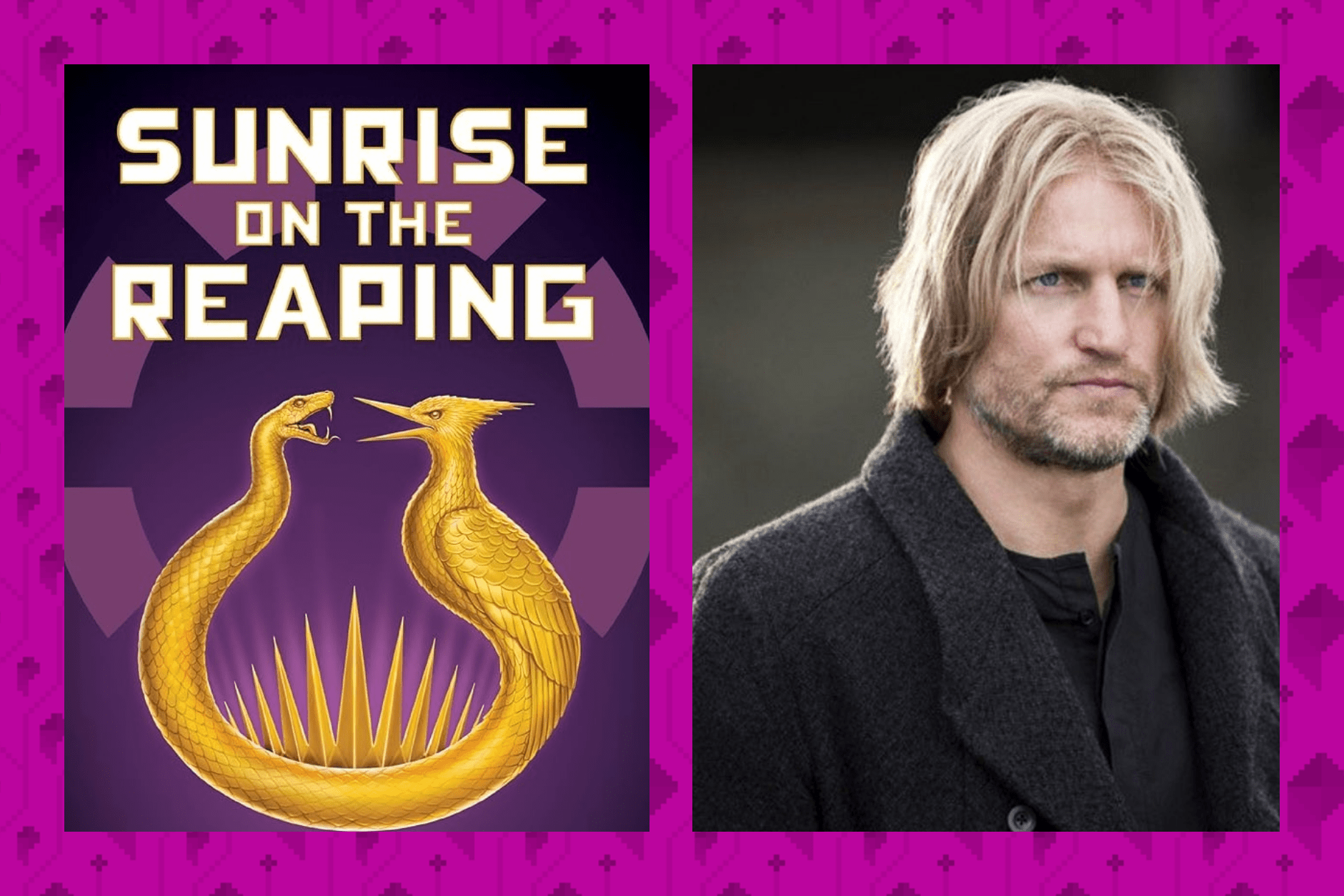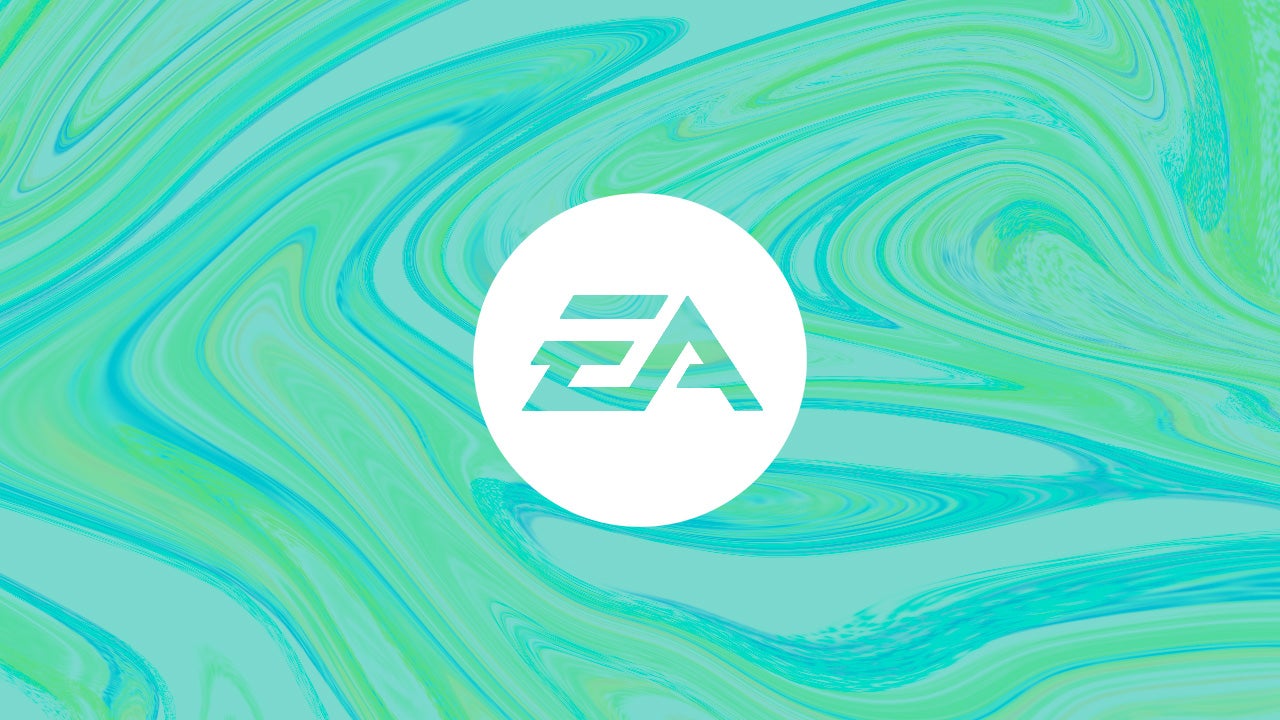Setting up a new Switch 2 and transferring your games and save data over from an original Switch is a pretty painless process. As long as you have a Nintendo Account and a little bit of time — roughly 30 minutes — you should have your Switch 2 up and running in no time.
But there can be a few hitches along the way, so to get your Switch and Switch 2 ready for launch day, we have a few tips that can potentially save you some time and frustration.
How to prepare to set up a Switch 2
Before setting up a Switch 2 — whether or not you’re transferring data from an original Switch — you’ll want to prepare by ensuring the following:
- Have your wireless internet connection info handy. Nintendo Switch 2 requires a day-one system update to play. Make sure you know your wireless router address and password so you can quickly download the system update.
- Have your Nintendo Account login information at the ready. To get signed in to your account and have access to your digital purchases and cloud saves, you’re gonna need your Nintendo Account. This is also a good time to set up two-factor authentication on your Nintendo Account if you haven’t done so already.
- Plug in your Switch 2 to an AC adapter. You should probably use the one included with the system, but like most devices, Nintendo wants to ensure your system has uninterrupted power while installing system software. If you need to clear some space on a power strip or surge protector so you can plug in the Switch 2 AC adapter, do so before you start setting up your new console.
- If you’re transferring data from an existing Switch to Switch 2, make sure your original Switch is up to date with the latest system updates installed. And if you have multiple user accounts set up on your original Switch, make sure they’ve all accepted the necessary terms and conditions. Otherwise, the process may be interrupted, and you’ll have to futz with your original Switch.

How to update Switch 2 system software day one
After turning on the Switch 2 for the first time, you’ll be prompted to perform a system update. In our experience, this process takes only a few minutes — but during a busy launch day or launch weekend, there’s a good chance it could take longer as Nintendo’s servers are slammed with millions of new Switch 2 owners.
Download the Switch 2 day-one system update. This may take a little time, but the good news is that Nintendo has programmed some content to keep you informed and entertained during the process. There are cool, lo-fi beats to install system updates to, and tutorials about how to detach the Switch 2 Joy-Con controllers and information about other accessories for the system.
How to transfer Switch 1 data to Switch 2
If you’re transferring game and save data from an original Switch to Switch 2, don’t stress: This process is pretty easy and mostly hands off. Here’s what to expect.
Sign into your Nintendo Account. Nintendo makes this easy by providing a QR code to scan that will quickly get you signed into your account and give you a confirmation code to get the sign-in process started. You can also manually sign into your Switch 2 using your email/username and password.
Make sure your Switch and Switch 2 are physically near each other. Nintendo’s on-screen prompts indicate that both systems should be right next to each other, but I transferred data with the two systems about six feet apart.
Start the data transfer. This will require having both your Switch and Switch 2 on, then going into the Switch’s settings, then system settings, and scrolling all the way down to System Transfer to Nintendo Switch 2. Depending on how much content you have stored on your original Switch, the transfer process should take about 10 minutes or less.
Acknowledge the warnings, which may sound a little scary. As you transfer data from Switch to Switch 2, you’ll be warned that save data for some games will be removed from the Switch so that it can be transferred to Switch 2. This includes save data for certain Pokémon games, Animal Crossing: New Horizons, and demos.

Transfer screenshots and video captures. If you have data like screenshots stored on a microSD card in your Switch, you’ll be asked to manually eject the card, plug it into your Switch 2, and transfer the data to the new system. This is quick, and should only take a minute or two, depending on how much screen capturing you’ve done.
Restart the system. You’ve done a lot of system updates already, but there’s just one more. You should be good to go.
Source:https://www.polygon.com/nintendo-switch-2/603835/setup-switch-data-transfer-how-to