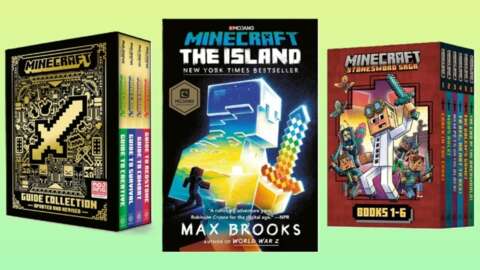Until now, the otherwise excellent-on-paper PlayStation VR2 headset has seen its loyal fans relegated to an underwhelming selection of games. Thanks to its PS5 exclusivity, VR game developers have been forced to go through a puzzling series of hurdles to make their games available to early owners of the $550 display. As a result, much of the massive backlog of VR games available on PC still haven’t been ported over, leaving players in virtual limbo. That’s extra troubling considering that the PS VR2 is largely missing any serious exclusives to counterbalance the lack of ports.
The long-awaited PlayStation VR2 PC Adapter represents a solution, transforming the device into a SteamVR headset with some (but not all) of its premium bells and whistles, like its 4K OLED display with a 110-degree FOV and Sense controllers equipped with advanced finger tracking. That’s not a terrible deal if you’re willing to shell out for the $60 cost of entry (er, re-entry?) – assuming you already own a PS VR2 and a reasonably-powerful gaming PC to support it. After a weekend effortlessly running my PS VR2 through the plug-and-play adapter (albeit after a hectic initial setup phase), I can confidently say that I’ll be using the PS VR2 as my preferred PC VR headset from now on.
PlayStation VR2 PC Adapter – Design & Features
The all-black PC adapter is sleek and compact; a flat square with a single USB-C port on the front plus a short, (less than 3-foot) male USB-A 3.0 cable hardwired into the back between a DisplayPort 1.4 slot and an AC input. The PS VR2 conveniently plugs into the front through the USB-C port while the back USB-A and DisplayPort 1.4 slots transmit data between the adapter and the target gaming PC. Its small size suggests that it’s designed to blend seamlessly with any existing setup, and as such, it’s no larger than a beverage coaster. This makes it fit well in my unconventional PC setup, which requires me to connect my VR headset perpendicular to my desktop located on the far right side of my desk, essentially across the room from the open area where I usually play with my Quest 3. The adapter is currently sitting on a shelf above the left side of the desk, where it’s held in place by a DVD case – giving my PS VR2 easy access to my PC.

Unlike with Meta’s headsets, where controllers pair directly to the headset, the PS VR2 and its Sense controllers rely on your PC’s Bluetooth being 4.0-capable or stronger. My mobo’s built-in Intel Bluetooth adapter is notoriously finicky and underpowered, which is something I worried about before receiving the unit from Sony. As I suspected, it could barely hold each controller’s connection for less than a minute per controller, and only at a very short range, slowing down what should have been an otherwise simple setup process. Fortunately, I snagged a Bluetooth 5.0-capable external Asus BT500 adapter from Best Buy for $20, which solved my problem. I’d have preferred it if the PS VR2 PC adapter included an onboard Bluetooth 4.0 radio as a courtesy, but it does not.
An early note in the packed-in instruction manual warns to “not use an extension cable or USB hub with the PC adapter, as it may cause it to malfunction.” Despite Sony’s warnings, due to my circumstances and the inability to detach the built-in USB-A cable in favor of something longer, I initially tried connecting the adapter through an external USB 3.0 hub. I also used a DisplayPort extender to connect a 3-foot DisplayPort 1.4 cable to my GPU. I quickly realized that I probably should have heeded the instructions to not do that, since that configuration yielded a blurry, distorted mess inside the headset. I was able to completely fix the issue with a USB 3.0 extender and a longer 6’ DisplayPort 1.4 cable. At the same time, it’d have been nice if any DisplayPort 1.4 cable was included out of the box, the lack of which is an inconvenience if you don’t already have one.
PlayStation VR2 PC Adapter – Gaming Performance
The introductory setup tutorial within the PlayStation VR2 PC app is basic yet useful, covering the essentials of setting up and using the Sense controllers and configuring the headset to the wearer’s head shape and eye distance. It’s not as hands-on or immersive as the initial experiences with Meta’s headsets, but it gets the job done before quickly sending you on your way to the SteamVR home area, which lets you quickly jump into whichever games are installed in your Steam library.
Before digging into my settings, I faced massive frame stutters and GPU lag, which was puzzling given that my Nvidia RTX 4070 Ti and AMD Ryzen 3900X should have been plenty capable for playing in VR. What ultimately fixed the problem was disabling Hardware-accelerated GPU scheduling and tweaking some global SteamVR settings, like enabling motion smoothing and designating a global 3,000 x 3,000 per-eye custom resolution (some games wanted to automatically default me to upward of 7,000 x 7,000 per-eye resolution for some reason). After some trial and error, it took about an hour to comfortably get into any game, but these were system-side issues as someone who hasn’t regularly played PC VR games for over a year – and not since upgrading my GPU from my old 2080 Super at the very least – not a direct fault of the adapter itself.
In that sense, it’s still not quite as “plug-and-play” as I’d hoped, but once I cleared the setup hurdles, the turbulence I’d been experiencing dissipated entirely. The PS VR2 PC Adapter integrates well with SteamVR. For the most part, Steam automatically picks up my controller settings and makes it easy to quickly tweak things like Play Area and haptic feedback by pressing the “PlayStation” button and navigating through Steam’s easy-to-use menus.
Adjusting the headset mid-game is simple and intuitive, for instance showing a clear GUI to guide me mid-session when I move the PS VR2’s onboard eye distance adjustment wheel. Passthrough also works flawlessly, letting me jump in and out of VR with the tap of a button.
Granted, every session requires launching both the PlayStation VR 2 app and SteamVR, which can be a bit of a chore. But at least PC games look phenomenal in the PS VR2, even without HDR. I poured hours into Blade & Sorcery, Pavlov, Half-Life: Alyx, H3VR, Skyrim VR, and Boneworks – all of which show rich, vibrant colors and deep blacks on the PS VR2’s 4K OLED display. Even while being bound to a USB-C cable, the experience was definitely a worthy improvement over playing the same games via my Quest 3’s Air Link.
However, a small handful of games, like No Man’s Sky and The Walking Dead: Saints & Sinners, struggled with compatibility, either repeatedly crashing in the former’s case or not recognizing the Sense controllers at all in the latter’s case. Fortunately, both games work much better on the PS5. There’s also a handful of other issues that might turn people off: many of the PS VR2’s advanced features – eye tracking, HDR, adaptive triggers, headset vibration, and advanced haptic feedback – aren’t supported on PC yet. Even more annoyingly, the PS VR2 is entirely incompatible with any of Meta’s back catalog of PC VR games like Asgard’s Wrath and Lone Echo, making the Quest 3 the superior PC VR headset for anyone relying on Meta’s library.
Despite this, the PS VR2’s OLED display and head-relative foveated rendering are still jaw-dropping in most games thanks to the headset’s wide 110-degree FOV. One scene that continues to stick in my mind while writing this review is the opening title sequence of Blade & Sorcery. The dancing green lights shooting through the darkness in that scene show off how rich the headset’s color contrast is. The Sense controllers’ finger touch detection also works flawlessly in games like Pavlov, where you can make a wide arrangement of finger signs by placing your hands on the Sense controllers in certain ways. Steam’s 3D audio system is also at least as perceptibly immersive as the PS5’s Tempest 3D audio system when using the PS VR2’s packed-in Aux earbuds. But for now, the full potential of the PS VR2 remains untapped on PC.